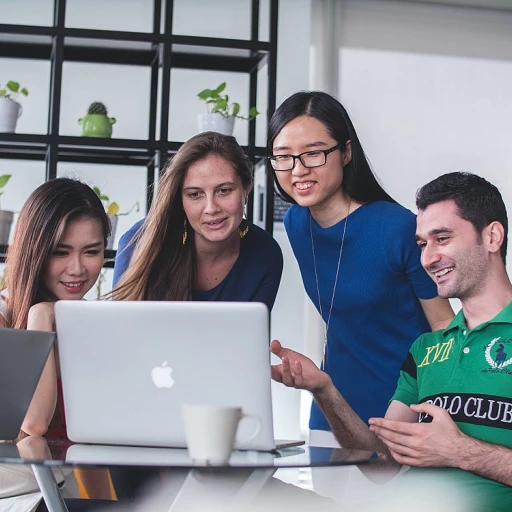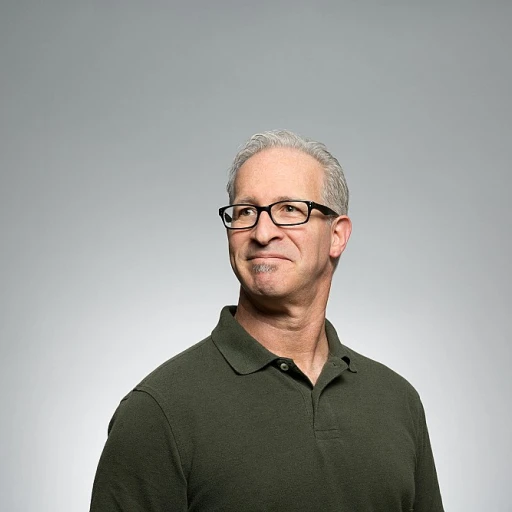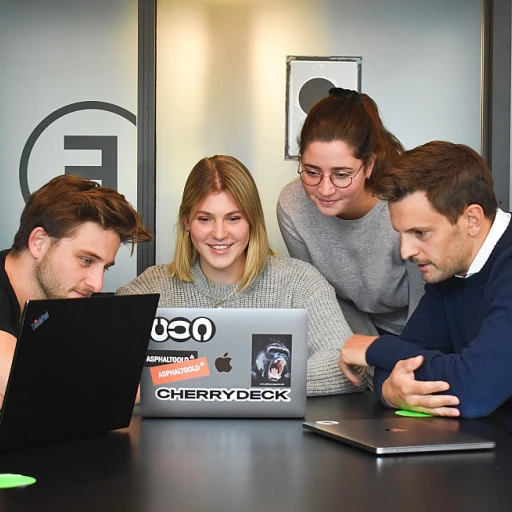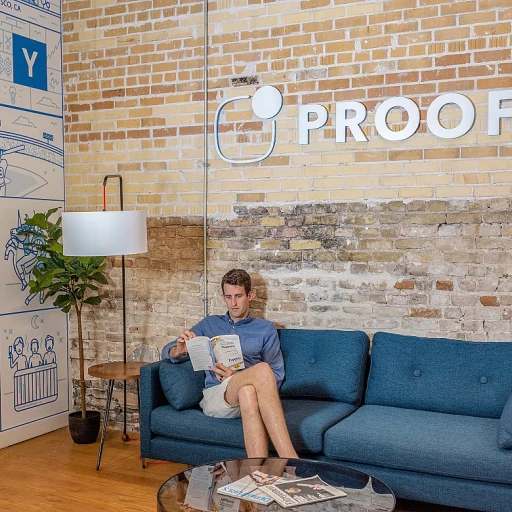
Understanding Copier Functions
Exploring Copier Mechanics and Functions
In UK office environments, understanding the full spectrum of copier mechanics and functions is pivotal for enhancing workflow efficiency. Today's copiers aren't just about reproducing paper documentation; they come equipped with sophisticated features like enlargement and reduction, offering comprehensive control over your document output.One of the key functions you'll encounter is the ability to adjust the copy ratio. This feature enables users to either enlarge or reduce the size of your original document. When you press the copy button on the machine, you typically have the option to select from preset ratios, ensuring that your document fits the chosen paper size adequately. Learning how to select the appropriate size option in settings is crucial for achieving the best results.
The size original or original size of the document can be a deciding factor in selecting the appropriate enlargement or reduction ratio. For instance, if your aim is to enlarge a document, the copier allows you to methodically increase its dimensions, accommodating various paper sizes. The integration of automatic presets simplifies the process, enhancing document clarity and quality.
Recognizing these functions is just the beginning. Proper execution involves ensuring your copier is correctly maintained and your office staff is well-trained in its use. For those interested in expanding their leadership capabilities when it comes to understanding these types of office equipment, exploring comprehensive training opportunities can be indispensable.
This fundamental grasp of copier functionalities sets the stage for effectively tackling more common challenges and solutions, as well as optimizing copier settings for peak performance.
Step-by-Step Guide to Making Enlargements
Making Your Copies Larger: The Process Simplified
To carry out an enlargement task efficiently, understanding the copier's functions is crucial. Begin by placing the document you wish to enlarge on the copier's glass or within the document feeder. Ensure that the original size is well-aligned to prevent any skewed results. Selecting the accurate copy ratio is the next important step. Most copiers offer preset ratio options, allowing you to conveniently select a predetermined enlargement ratio. If you require a more customized size, you may adjust the copier settings manually to specify the desired enlargement percentage. Some models include an 'enlarge/reduce' feature that permits easy size adjustment. Typically, you can find these options under the 'copy settings' menu on the control panel. Once you have determined the enlargement ratio, ensure the paper size in the copier matches the expected output size. For instance, if you're working with A4 documents and enlarging them, make sure the machine holds larger paper sizes, such as A3, to accommodate the image without cropping. Press the 'copy' button to initiate the enlargement process. The printer will then enlarge your original, creating a new copy that reflects the selected settings. Remember, for repeated tasks, it's advantageous to familiarize yourself with your copier’s customizable features to save time and increase efficiency in the future. For further guidance, you might look into the best practices for office managers which could offer additional skills to enhance the office workflow with copiers and other equipment.Common Challenges and Solutions
Troubleshooting and Overcoming Enlargement Challenges
Mastering copier enlargement techniques often involves navigating several common challenges. Here are some key issues you might face and effective solutions:- Document Fit Issues: One foundational problem is ensuring the document fits the selected paper size. To handle this, carefully adjust the paper settings on your copier and verify that the original size corresponds with your desired paper size. Selecting the correct copy ratio is crucial for achieving the perfect fit.
- Image Quality Degradation: Enlarging documents can sometimes lead to diminished image quality. This is often due to a low-resolution original or unsuitable copy settings. It's advisable to ensure the original document has a high resolution and to adjust the copier's image settings for enhancement. Exploring options like "reduce enlarge" and "enlargement reduction" can help retain clarity.
- Incorrect Enlargement Ratio: Selecting an improper enlargement or reduction ratio can lead to distorted outputs. Familiarize yourself with preset ratio options on your copier. Utilizing these presets can streamline the process and minimize errors.
- Paper Size Mismatch: A mismatch between the selected and loaded paper sizes can disrupt the process. Always confirm the paper size selected in the copier settings matches the loaded paper. If the copier indicates an error, inspect and adjust as necessary.
- Operational Errors: Mistakes such as pressing the wrong buttons or overlooking settings adjustments can occur. Take time to familiarize yourself with your copier's key features. Regularly reviewing the machine's manual and providing training for staff will reduce such errors. This can be part of your office's ongoing support and training efforts for staff.
Optimising Copier Settings for Best Results
Fine-Tuning the Copier for Optimal Outputs
To achieve the best results when enlarging documents, you need to pay close attention to the copier settings. These options are the key to ensuring that the size and quality of your enlarged copies meet your expectations. Here's how you can optimize these settings effectively.
First, make sure to select the appropriate copy ratio. This is crucial as it directly impacts how your image or document will be enlarged or reduced. Most copiers, including the reliable Brother machine, offer preset ratios that accommodate common needs. However, you can also manually adjust the size copy if the required ratio isn't available as a preset.
Next, ensure that the size of the paper you choose is suitable for the enlargement size. The copier can automatically adjust the document fit, resizing the image to suit the selected paper size. For instance, an original size that needs a significant enlargement might require larger paper sizes, so it’s important to check this before pressing the copy button.
It’s also important to understand the copier’s enlargement reduction settings. By fine-tuning these options, you can achieve a balanced enlargement or reduction ratio tailored to your document needs. This feature copier capability allows you to easily modify the size original to the desired output size, whether you need to enlarge reduce or reduce enlarge.
Finally, always perform a test print. Testing before finalizing large print jobs is a good practice to ensure all the adjustments and settings make for a high-quality enlargement. If the test print shows that the copy isn't as expected, you can make the necessary adjustments to the size, reduction, or paper size options.
By taking these steps to optimize your copier's settings, you can maintain high-quality results while enlarging documents efficiently, making sure every copy meets professional standards.
Maintaining Your Copier for Consistent Performance
Ensuring Peak Copier Performance with Regular Maintenance
To keep your copier in optimal condition for enlarging documents, regular maintenance is key. Addressing small issues before they become significant problems can save time and reduce costs. Here’s how to maintain your copier for consistently high performance:- Regular Cleaning: Dust and debris can interfere with the copier’s operation. Clean both the exterior and interior parts to prevent paper jams and maintain print quality.
- Check Paper Path: Make sure the paper path is clear. Misfeeds can affect enlargement results, as the copier may struggle to maintain the correct copy ratio.
- Quality Supplies: Use high-quality paper and toner designed for your machine. Inferior materials can affect the copier’s ability to accurately enlarge images and documents, impacting the final print size and quality.
- Monitor Wear and Tear: Parts such as rollers and belts can wear out over time. Regularly inspect these components and replace them as needed to ensure smooth operation when adjusting and selecting options for enlargement and reduction ratios.
- Update Software: If your copier features software for managing print settings, regularly checking for updates can help maintain its efficiency. Software updates often include improvements to copying and enlargement features.
- Regular Professional Servicing: Schedule periodic maintenance with a certified technician to ensure that all internal components are functioning correctly, especially if you frequently use features like size adjustment and preset ratios.
Training and Support for Office Staff
Empowering Your Team Through Comprehensive Instruction
Creating a well-informed and confident office team is crucial for maximising the efficiency of copier use, especially in the context of enlargement and reduction tasks. To achieve this, it is essential to provide targeted training and ongoing support.- Conduct Regular Training Sessions: Organise training workshops to familiarise staff with copier functions and features. Focus on the practical aspects, such as selecting the correct paper size and adjusting the copy ratio to achieve the desired enlargement or reduction.
- Utilise Step-by-step Guides and Manuals: Provide accessible and easy-to-understand instruction manuals. Highlight key steps such as pressing the copy button, selecting preset ratios, and fine-tuning settings to ensure the document fits the desired paper size.
- Offer Personalised Assistance: Encourage team members to voice their concerns or difficulties. Offer one-on-one sessions to address unique challenges, enhancing their ability to enlarge or reduce documents effectively.
- Implement a Buddy System: Pair less experienced staff with those who are more familiar with copier enlargement techniques. This strategy fosters a collaborative environment and encourages shared learning within the team.
- Create a Feedback Loop: Set up an internal feedback system for staff to suggest copier improvements or to report recurring issues. This ensures the office manager can identify common challenges and refine training materials accordingly.