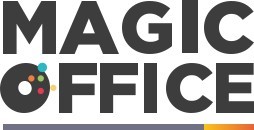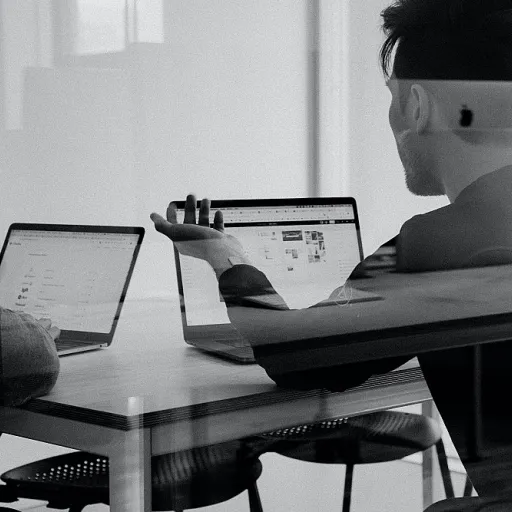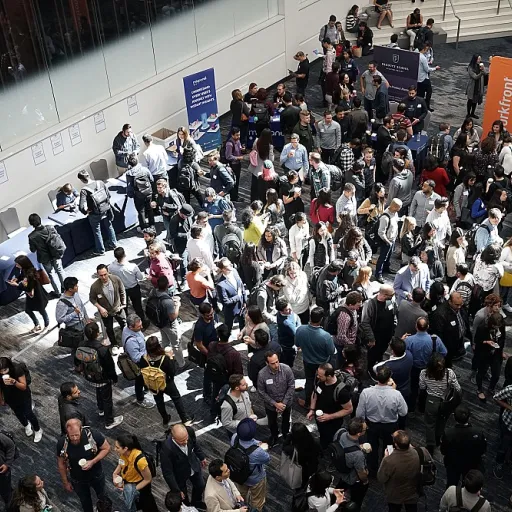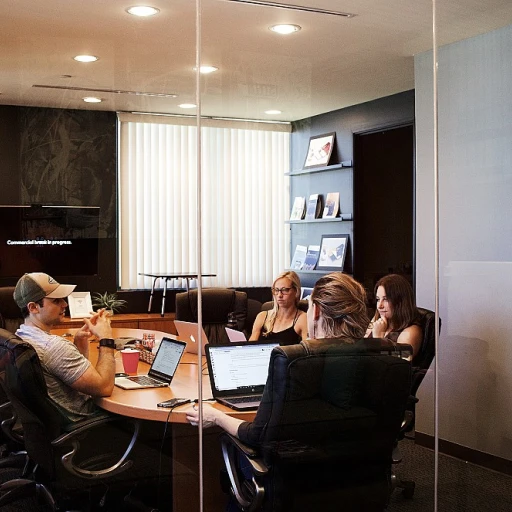
Understanding Zebra Browser Print and its benefits
What is Zebra Browser Print?
Zebra Browser Print is a software utility designed to simplify direct printing from web applications to Zebra printers. This tool bridges the gap between your browser and Zebra devices, making it easier for UK office managers to handle label printing without complex setups or additional middleware. With Zebra Browser Print, you can quickly connect your browser to supported Zebra printers, whether they are desktop, mobile, or industrial series, streamlining your print operations and reducing manual steps.
Key Benefits for UK Offices
- Seamless Integration: Zebra Browser Print allows direct printing from web-based order management or inventory management applications, improving workflow efficiency.
- Device Flexibility: Supports a wide range of Zebra printers, including networked and USB-connected devices, making it suitable for various office and warehouse environments.
- Easy Printer Selection: Users can select their default devices or choose from available printers, ensuring the right printer is always used for each print job.
- Enhanced Security: The software uses SSL certificates and accepted hosts to secure print jobs, which is crucial for compliance in UK offices.
- Reduced IT Burden: With straightforward installation and minimal configuration, office managers can deploy Zebra Browser Print without extensive technical support.
How Zebra Browser Print Supports Office Operations
By connecting your browser directly to Zebra printers, you can print labels for order processing, inventory management, and shipping with just a click. This reduces errors and saves time compared to manual print utility setups. Zebra Browser Print also supports advanced features like printer management, allowing you to monitor device status and troubleshoot issues quickly. If you need to add a new printer or change the printer default, the process is user-friendly and requires only a few steps in the browser print interface.
Why Consider Zebra Browser Print for Your Office?
For UK offices managing inventory, order processing, or warehouse operations, efficient label printing is essential. Zebra Browser Print offers a reliable solution that integrates with your existing applications and supports a variety of Zebra printers. With features like accepted hosts, SSL certificate management, and easy access to technical support, this software helps maintain secure and efficient print workflows. For more insights on adapting to new technologies in office environments, you may find effective strategies for managing change in non-profit organizations useful, as many principles apply to technology adoption in any office setting.
Setting up Zebra Browser Print in a UK office environment
Preparing Your Office for Zebra Browser Print
Before you begin, it’s important to ensure your UK office environment is ready for Zebra Browser Print. This means checking your network infrastructure, confirming device compatibility, and making sure your team understands the basics of label printing operations. Zebra printers are widely used in inventory management, warehouse operations, and order processing, so a smooth setup is essential for ongoing efficiency.
Step-by-Step Setup Process
- Download the Browser Print Software: Visit the official Zebra website to download Browser Print. Make sure you select the correct version for your operating system.
- Install and Configure: Follow the installation prompts. During setup, you may be asked to accept the SSL certificate. Click 'Advanced' and ensure the certificate is accepted to allow secure communication between your browser and Zebra printers.
- Connect Zebra Printers: Attach your Zebra printer to the network or directly to the device you’ll use for printing. The printer should appear in the Browser Print utility. If it does not, check your network settings or consult technical support.
- Set Default Devices: Use the printer select feature to choose your default Zebra printer for label printing tasks. This helps streamline order management and reduces errors in print operations.
- Configure Accepted Hosts: For added security, specify which applications and devices are allowed to access the Zebra Browser Print service. This is especially important in offices with multiple users or mobile devices.
Troubleshooting and Support
If you encounter issues during setup, such as the printer not appearing or connection problems, check your network permissions and ensure the Zebra Browser Print software is running. For persistent problems, contact support or refer to the technical support resources provided by Zebra. Keeping your software and firmware up to date will also help avoid common issues.
Connecting Setup to Broader Office Operations
Integrating Zebra Browser Print into your office is a key step in scaling business operations efficiently. For more insights on overcoming operational challenges as your business grows, read about addressing key challenges in scaling business operations.
Integrating Zebra Browser Print with your existing office systems
Connecting Zebra Browser Print with Your Office Applications
Integrating Zebra Browser Print with your existing office systems can make label printing much more efficient, especially for UK offices managing inventory, order processing, or warehouse operations. With the right setup, your Zebra printers will work seamlessly with your current software and devices, reducing manual steps and errors.
- Printer selection and default devices: When you connect Zebra Browser Print, your Zebra printers will appear as available devices in supported applications. You can set a printer as the default device for specific tasks, such as inventory management or order management, ensuring the correct printer is always used for each process.
- Browser and network compatibility: Zebra Browser Print supports most modern browsers and works across your office network. This means staff can print from desktop PCs or mobile devices, as long as they have access to the network and accepted hosts are configured.
- Software integration: Many office applications, including warehouse and order management systems, offer built-in support for Zebra printers. If your software does not, you may need to download browser print utilities or contact support for technical assistance. Always check if your application supports direct printing or requires additional configuration.
- Security and certificates: For secure printing, Zebra Browser Print uses SSL certificates. If you see a certificate warning, click advanced and ensure the certificate is accepted. This step is important for protecting sensitive data during printing operations.
Tips for Smooth Integration
- Test the connection between your office applications and Zebra printers before rolling out to all users.
- Ensure all staff know how to select the correct printer and use the print utility for their tasks.
- Keep your Zebra Browser Print software updated for the latest features and security patches.
- If you encounter issues, contact support or refer to the Zebra technical support resources for troubleshooting.
For more guidance on optimising document processes and integrating new tools in your office, see this article on streamlining insurance document processes.
Addressing common challenges with label printing in UK offices
Troubleshooting Common Label Printing Issues
Label printing in UK offices often faces challenges that can disrupt workflow and impact order processing. Zebra Browser Print is designed to simplify these operations, but certain issues may still arise. Here are some practical ways to address them:
- Printer Not Detected on Network: Ensure the Zebra printer is properly connected to the office network. Check if the device appears in the browser print utility and confirm the printer is set as the default device. If the printer does not appear, verify network settings and restart the printer.
- Browser Print Software Installation: Sometimes, users encounter problems during the download browser process or with software compatibility. Make sure you are using the latest version of Zebra Browser Print and that your browser supports the application. For technical support, contact support or refer to Zebra’s official documentation.
- SSL Certificate and Security Warnings: When connecting Zebra printers, you may see prompts about certificate accepted hosts or SSL certificate issues. Click advanced and accept the certificate to allow secure communication between your browser and the printer. This step is crucial for maintaining secure operations, especially in inventory management and warehouse environments.
- Printer Selection and Default Settings: If multiple Zebra printers are available, use the printer select feature in the print utility to choose the correct device for your order management tasks. Setting the right printer default helps avoid misdirected print jobs and streamlines label printing for all applications.
- Mobile and Remote Access: For teams using mobile devices, ensure that Zebra Browser Print supports your device and that network permissions allow access to the connected Zebra printers. This is essential for efficient warehouse and inventory management operations.
When to Seek Further Support
If these steps do not resolve your issue, it may be time to contact support for more advanced troubleshooting. Zebra’s technical support can assist with complex software or device management problems, ensuring your office operations remain efficient and compliant.
| Common Issue | Quick Solution |
|---|---|
| Printer not appearing in browser print | Check network connection, restart device, verify accepted hosts |
| SSL certificate warning | Click advanced, accept certificate, ensure secure connection |
| Incorrect printer selected | Use printer select in print utility, set correct printer default |
| Software installation issues | Download browser print from official source, check compatibility |
By proactively managing these challenges, your office can maintain smooth label printing operations and support efficient order processing across all Zebra printer series.
Best practices for maintaining efficient label printing processes
Keeping Your Label Printing Workflow Smooth
To maintain efficient label printing processes in your UK office, it is important to focus on both the technology and the day-to-day management of your Zebra printers. A well-organised approach helps avoid disruptions and supports your inventory management, order processing, and warehouse operations.
- Regular Software Updates: Always download browser and Zebra Browser Print updates as soon as they become available. Updated software ensures compatibility with your office applications and helps address security vulnerabilities.
- Printer Management: Use the Zebra print utility to monitor connected Zebra devices. Set a printer default for common tasks, and use printer select features to switch between devices when needed. This keeps your print jobs running smoothly, especially in busy environments.
- Network and Device Checks: Make sure Zebra printers appear as available devices on your network. Check accepted hosts and SSL certificate settings, including certificate accepted and click advanced options, to avoid connection issues.
- Clear Label Orders: When placing a print order, double-check the selected Zebra printer and print settings. This reduces waste and ensures labels are printed correctly the first time.
- Mobile and Remote Access: If your team uses mobile devices for order management or inventory management, confirm that Zebra Browser Print supports these devices and that they have the right network access.
- Technical Support: If you encounter issues, contact support or use the browser print support resources. Quick access to technical support helps minimise downtime.
Routine Maintenance and Troubleshooting
Regularly clean your Zebra printers and check for worn parts. Schedule periodic checks of printer series and models to ensure they are performing as expected. Keep a log of common issues and solutions, so your team can resolve minor problems without delay.
By following these best practices, your office will benefit from reliable label printing, supporting efficient operations across inventory, order, and warehouse management. Consistent attention to printer management and software support is key to keeping your processes running at their best.
Ensuring data security and compliance with Zebra Browser Print
Protecting Sensitive Data During Label Printing
When using Zebra Browser Print in your UK office, it’s important to ensure that sensitive information, such as inventory management details or order processing data, remains secure. Always check that your Zebra printers and connected devices are operating on a secure network. Use SSL certificates to encrypt data sent between your browser and the Zebra printer. To verify your connection, click advanced in your browser print utility and confirm that the certificate is accepted. This step helps prevent unauthorised access to your print jobs and protects your business operations.
Managing Access and User Permissions
Limiting access to Zebra Browser Print is essential for compliance and security. Only allow trusted staff to use the print software, especially in environments like warehouses or offices with multiple users. Configure accepted hosts in the browser print settings so only approved devices can connect to your Zebra printers. Regularly review user permissions and update them as your team or device inventory changes. This approach supports better management of your print operations and reduces the risk of accidental or malicious misuse.
Maintaining Compliance with UK Data Regulations
UK offices must comply with data protection laws when handling personal or business-critical information. Ensure your Zebra printer software is up to date by downloading the latest browser print version from the official Zebra support site. Regular updates often include security patches and compliance improvements. For mobile and networked Zebra printers, check that default devices are set correctly and that printer select options do not expose sensitive data to unauthorised users. If you encounter technical issues, contact support for guidance on maintaining compliance and securing your print environment.
Best Practices for Secure Print Operations
- Regularly audit your Zebra printers and browser print applications for vulnerabilities.
- Use strong passwords and change them periodically for all devices connected to your print network.
- Train staff on secure label printing practices, including how to identify suspicious activity and when to contact support.
- Keep a log of all print jobs, especially those related to order management or inventory management, to track access and usage.
By following these steps, your office can maintain efficient and secure label printing processes, supporting both operational needs and regulatory requirements.